To configure general settings, follow these steps:
-
On the application menu, click
 .
.
The Mart Settings page appears.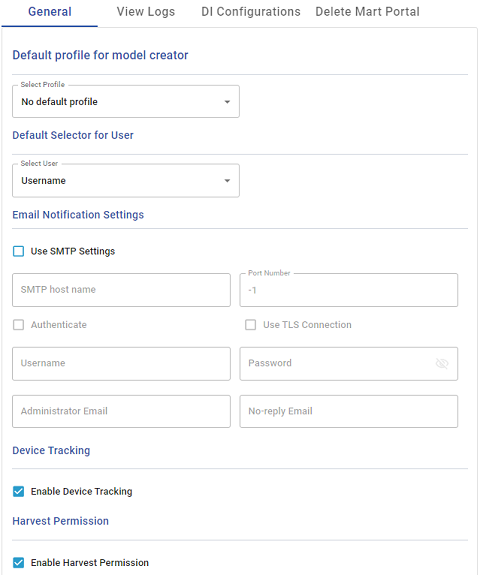
- Configure mart settings parameters as follows:
Field
Description
Default profile for model creator
Specifies the profile that is assigned to a user on a model. This profile is assigned whenever a user creates a model and saves it to Mart for the first time. The user inherits the permissions of the default profile selected here on the model that is saved. For example, suppose that User1 is assigned with Modeler profile and the System Administrator selects Architect as the default profile for model creator. If User1 creates Model1 and saves it to Mart, for Model1, User1 inherits the permissions of Architect. Now, suppose that the System Administrator selects Viewer as the default profile for model creator, and suppose that User1 creates Model2 and saves it to Mart. For Model2, User1 inherits the permissions of Viewer.
Default Selector for User Specifies default selector for the user. For example, If you select Email Address as your default selector, instead of username, Email address appears in home, catalog, permission, log, and session page of the erwin Mart Portal. Use SMTP Settings
Specifies whether SMTP settings are configured for email notification through the application.
SMTP host name
Specifies the name of the SMTP host. Enter the name in the mail.domain.com format. Notification emails are sent from this server.
Port number
Specifies the port number of the SMTP server. The default port number is -1. If your company is using an alternate port number for the mail server, specify that port number.
Authenticate Specifies whether transactions with the SMTP server are authenticated. Select the check box to authenticate.
Username Specifies the user name to authenticate the SMTP server. Select the Authenticate check box to enable authentication.
Password Specifies the password to authenticate the SMTP server. Select the Authenticate check box to enable authentication.
Administrator email Specifies the email ID of the Mart administrator. Notifications to Mart users are sent from this ID.
No-reply email from Specifies the email ID from which administrative emails such as the password reset email are sent. This field is disabled if you select the Use TLS Connection check box.
Use TLS Connection Specifies whether transactions with the SMTP server use a Transport layer Security (TLS). If you intend to use a TLS connection, ensure that the User name and Administrator email correspond to each other.
Select this option only if you want to use a TLS connection.
Also, if you intend to use the TLS connection for a Gmail account, ensure that you do the following:
- Sign in to your Google account and go to the My Account page.
- Next, go to the Sign-in & security settings page and set the Allow less secure apps setting to ON.
Enable Device Tracking
Specifies whether the devices on which you log in to your mart account are tracked and logged.
Enable Harvest Permission
Indicates that only those erwin ER360metadata harvest jobs are visible to you that you created.
- Click Submit.
Mart options are configured.
If SMTP server is not configured, an Administrator can reset a user's password manually via the Users Page. On the Users page, select a user and click
 . Enter a new password and click Submit.
. Enter a new password and click Submit.
|
Copyright © 2025 Quest Software, Inc. |